Have you ever wanted to give your employees the ability to run Sage HRMS (formerly Abra HRMS) Crystal reports without giving them access to modify or alter the report. Well, now you can. It is always recommended to make sure you have a good backup before performing major changes to your system.
STEPS:
- Create the report using the OLE database connection.
- Save the report in the appropriate module folder on the server ie. C:Documents and SettingsAll UsersSageAbraSuiteDataCustomReports.
If the report is a payroll report save it in the PR folder and if HR then HR folder.
- Make sure everyone is out of Abra before modifying the menu.
- Select System/Customize Abra Suite Menu
- Select the appropriate Product.
- Select report in the Activity dropdown
- Click ADD and type “CUSTOM REPORTS” to create a new reports section and hit OK
- Once the new report section is created select it and click MORE.
- Click the ADD button and choose your report you saved in the appropriate folder. It should appear in the dropdown list.
- Once you have found the report you want to add click OK and then OK again
- The system will prompt you to Rebuild your System Files. Choose Yes
- You should now have a new reports folder with your report on the menu.
If you do not see your report you may have to access group security and add the report to the appropriate group.