When a customer returns product for credit it is possible to assess a restocking fee, which will reduce the value of the credit memo.
- Select Library Master | Common Information| Main | Miscellaneous Item Maintenance.
- In the Miscellaneous Item Maintenance window, enter the Item Code for the new charge item (e.g. “RETURN”). For more information, see Miscellaneous Item Maintenance – Fields.
- In Item Type, select Charge. In Description, enter a description of the restocking fee.
- In Standard Unit Price, enter the standard charge amount.
- Verify the other fields are filled out according to your needs.
- Verify that “Allow Use in Sales Order” is checked.
- Click the Accounts tab. In the Sales Account field, enter the general ledger account number that return fees should be applied to.
- Click Accept, and close the Miscellaneous Item Maintenance window.
- Select Sales Order Main | Invoice Data Entry.
- In the S/O Invoice Data Entry window, enter an invoice number (or select next).
- Change the Invoice Type to “Credit Memo.”
- On the Lines tab, enter the items being returned for credit. On a separate line, enter the miscellaneous charge item for the restocking fee. Enter a negative amount for the restocking fee. This reduces the credit memo by the amount charged for restocking the item.
- Complete the credit memo. Click Accept and print the invoice.
- Print and update the Daily Sales Journal and Daily transaction Register.
Want to view more Tips & Tricks for MAS 90/200? Visit our Tips & Tricks Blog.
About the Tips & Tricks Series
BCS ProSoft is proud to offer you these Tips & Tricks for MAS 90 and MAS 200. These tips were drawn from our extensive technical support knowledge base as well as from the comprehensive experience or our team. Each tip is outlined in detail, including pictures and or drawings where appropriate. There are a couple of things to note in order to use these tips effectively. All tips are written for Sage MAS 90 and Sage MAS 200 versions 4.1 and higher. Some tips should be used with great care and caution. If you are ever in any doubt as to how to use the information provided, please contact our Award Winning Support Center. Click here for options on contacting our Support Center.
| View Other Tips & Tricks | Follow Us on Twitter | ||
| Join us on Linked-In |  |
Subscribe to our Feed |
About the Author
Julie Marcie is a Senior Support Specialist at BCS ProSoft. She has been helping businesses keep their software running for the last 20 years and has specifically been supporting accounting systems since 1985. She is married with 2 grown children and one grandchild. She and her husband, Frank, recently purchased 10 acres of land near Seguin, Texas and are preparing to build a Geodesic Dome Home.
Julie’s support advice for her customers? “When you call me for support, just take a deep breath, relax, and be confident that we will work through the issue(s) together!”