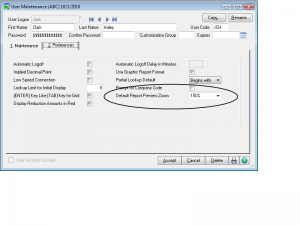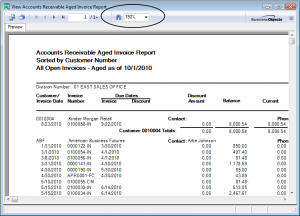The Report Preview option will allow you to predefine, by user, what magnification level to use when viewing Crystal Reports to your computer screen. To change the setting for a user:
- Select Library Master > Main Menu > User Maintenance.
- In the User Maintenance window, enter the user code that you want to set the Zoom Preference for.
- Click on the Preferences Tab
- At the Default Report Preview Zoom field, select the default zoom setting to use when previewing reports, listings, and forms.
- Click Accept.
- Select a report and run it to test that the zoom setting .
About the Tips & Tricks Series
BCS ProSoft is proud to offer you these Tips & Tricks for MAS 90 and MAS 200. These tips were drawn from our extensive technical support knowledge base as well as from the comprehensive experience or our team. Each tip is outlined in detail, including pictures and or drawings where appropriate. There are a couple of things to note in order to use these tips effectively. All tips are written for Sage MAS 90 and Sage MAS 200 versions 4.1 and higher. Some tips should be used with great care and caution. If you are ever in any doubt as to how to use the information provided, please contact our Award Winning Support Center. Click here for options on contacting our Support Center.
| View Other Tips & Tricks | Follow Us on Twitter | ||
| Join us on Linked-In |  |
Subscribe to our Feed |
About the Author
Mark Hallberg has been with the company since 2006 and works out of our Denver office. His technical background and ability to resolve tough business issues are greatly appreciated by his customers. Mark is an avid outdoorsman, biking the mountain passes in the summertime and skiing the Colorado back country in the winter time. Mark and his wife Lori have an 11 year old daughter, Allison, that loves competitive horseback riding.