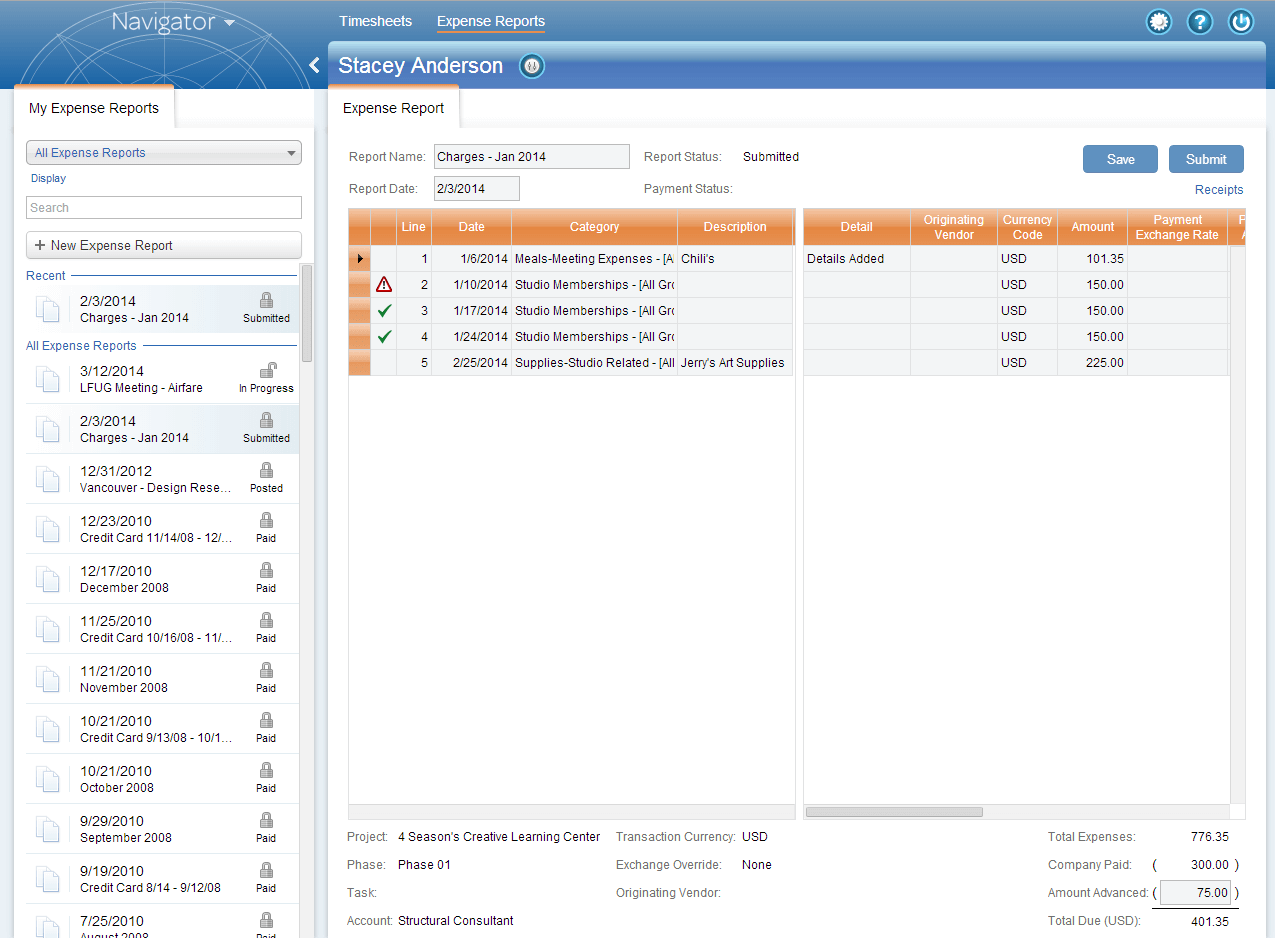With the release of Deltek Vision 7.6, we feel it important to address some important changes to Expense Report Approvals. These changes may effect your approval workflows ad how they’re configured. This post aims to highlight these changes and provides the necessary steps you’ll need to take if you’re currently using expense approvals before you upgrade to version 7.6.
Download the PDF of this post
Approval Workflow Overview
Approval workflows are user defined workflows for specific applications in Vision. The workflow defines the approval process, approvers, allowable actions and alerts for a record. Approval workflows can be as simple or as complex as you need them to be.
Benefits of approvals workflows include flexible configuration, the ability to set up a multi-step approval process with conditional approvals at the various approval steps and the ability to delegate steps to other approvers when necessary.
Changes to Configuration
Starting in Version 7.6 there is no configuration for system expense – all settings are under company expense. You will have the option to set up expense report approvals, expense line approvals or both under company expense configuration. Workflow steps will allow the approver to approve, edit, reject or reassign the step in the approval process.
Determine Whether or Not You Are Using Expense Approvals
Under Configuration > Time and Expense > Company Expense on the General tab there is a check box on the left side of the tab that says “Require expense reports to be approved before posting”. If this box is checked, even if accounting approves all expense reports and there is no formal process for review, then your firm is using expense approvals in the current version and these changes will affect you. You will also need to check line approvals. Under Configuration > Time and Expense > System Expense there is a drop down field for Expense Report Line Item Approval. If this is set to “On” or “By Project” then you are using expense line approvals.
What Will Happen to Expense Reports in My Database When I Upgrade?
When a client upgrades to Vision 7.6, Deltek strongly encourages everyone to post all outstanding expense reports prior to the upgrade process. If there are remaining expense reports, the following rules will be applied.
Upgrade path when the pre 7.6 instance is using Expense Reports, but the old Expense Approval and old Expense Line Approval are both disabled.
- In progress, remain in progress
- Submitted but not posted, remain available to post
Upgrade path when the pre 7.6 instance is using Expense Reports and has the old Expense Approval enabled
- In progress, remain in progress
- Submitted but not approved, go back to in progress
- Submitted and approved but not posted, remain available to post
Upgrade path when the pre 7.6 instance is using Expense Reports and has the old Expense Line Approval enabled.
- All line are in progress lines, remain in progress
- All lines submitted and approved but not posted, remain available to post
- All lines submitted but not all lines approved, all lines go back to in progress
Upgrade path when the pre 7.6 instance is using Expense Reports and has both the old Expense Approval enabled and the old Expense Item Approval enabled.
- All Expense lines and Expense report are in progress, remain in progress
- Expense report and all lines submitted and approved but not posted, remain available to post
- Expense report approved and all lines submitted but not all lines approved, all lines and expense report go back to in progress
- Expense report submitted and not approved and all lines submitted but not all lines approved, all lines and expense report go back to in progress
- Expense report submitted and all lines submitted and all lines approved, all lines and expense report go back to in progress
Next Steps for Configuring Your Approval Workflow
While the basic configuration changes are fairly straightforward, configuring the workflow itself can be a little confusing. Please contact Shawna Dillard at 800.882.6705 to schedule a BCS ProSoft Deltek Vision consultant to assist you with your expense report approval workflow configuration needs.