If you can select columns for a report, you can also use the Add/Modify Calculated Field dialog box to add your own calculated fields to the report.
Calculated fields that you create with this dialog box are for the selected report only.
If you need a calculated field for multiple reports, your system administrator can create it with the Calculated Fields form in Configuration. Global calculated fields cannot be modified for individual reports.
To open the Add/Modify Calculated Field dialog box, do one of the following:
• To create a new calculated field, click: New calculation on the Columns tab in the Options dialog box for the report.
• To modify an existing calculated field, click in the row for the field in the grid on the Columns tab and then click Edit calculation.
Calculator
Use the Calculator options to create simple calculations using numbers, math operators (/, *, -, +), brackets, and parentheses. To enclose all or part of the calculation in parentheses, select that part of the calculation in Calculation and click (..Exp..).
You do not have to use Calculator to select a number or symbol. You can also enter them directly in Calculation. For example, you could use the keyboard to enter the following: [ JTD Amount] – [Compensation]
Use a Condition
The Use a Condition options make enable you to create more complex calculations. To use the options, select the Use a Condition check box.
Example:
This calculation shows the year-to-date amount for the Boston office:
If this is true: [Office] = ” BO”
Use this calculation: [Year-to-Date Amount] Otherwise, use this calculation: 0
Use the LIKE condition with one or more asterisks (*) as wildcards to base the calculation on the presence of specific text in a field.
Example:
If this is true: [EmployeeName] LIKE “John*” — “Johnson” and “Johnston” satisfy the condition.
The New calculation and Edit calculation options are also available on the Metrics tab of the Options dialog box for the Key Financial Metrics report. The information in this topic applies to those options also.
Formulas are a great way to get more information out of your Deltek Vision system. You can’t hurt anything by playing around with this feature, so why not give it a try! If you have questions or need help, leave a comment below or give me a call. I’m here to help!