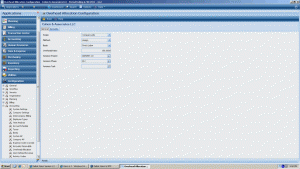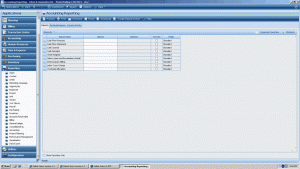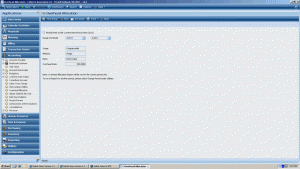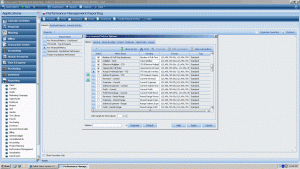First, let’s start off by defining Overhead Allocation. Overhead Allocation is the practice of distributing indirect costs to revenue producing contracts.
Overhead is the sum of indirect labor and expenses. It can represent 25% to 50% of all of the expenses incurred by your firm. Overhead charges include the cost of accounting and administrative time, employee benefits, rent, utilities, insurance, and other expenses associated with the firm as a whole. To see a true picture of project cost, you must allocate overhead among your firm’s regular, revenue-producing projects, so that each project absorbs its share of the total overhead cost.
Overhead allocation is the practice of distributing your indirect costs to revenue producing projects. After indirect costs have been distributed, the revenue from your projects supports the total cost of doing business. Overhead allocation does not impact the general ledger but is reflected on project reports run at cost.
You have two options for determining how overhead should be allocated to each of your revenue-producing projects.
- Proration
- Assignment
You can choose to allocate overhead on a firmwide basis or by organization (if you are using the Organization Reporting feature in Vision).
Estimating the Actual Overhead Rate
For a variety of reasons — such as establishing project fees — your firm may want to estimate your actual overhead rate. Your estimate can be based on overhead rates for existing projects or previous accounting periods and it may differ from the provisional rate, which is the rate last calculated by the Overhead Allocation application.
Firmwide Overhead Rate = Total Indirect Expenses / Total Year-to-Date Direct Labor or Revenue
Total YTD Direct Labor includes balances in accounts 601.00, 602.00, and any other user-defined labor posting accounts. Total YTD Revenue includes the total balance of your 400-level accounts.
The Overhead Allocation report shows (project-by-project) how overhead was distributed as of the last time Overhead Allocation was run. The report shows:
- The allocation method (assignment or proration).
- The allocation base by project. This column includes the amounts posted to accounts you chose to include in the allocation base in Overhead Allocation Setup.
- Current, year-to-date, and project-to-date overhead for your individual regular projects.
- The budgeted overhead rate and effective overhead rate.
If you are using the Organization Reporting application, Vision sorts the report by organization. In addition, the report contains two additional sections:
- Organization Distribution Summary — This section includes the pass on which overhead was distributed; the method, rate, basis by which to distribute overhead; and the total amount of expenses to distribute from this organization.
- Organization Allocation Summary — This section includes the method, rate, and basis by which to allocate overhead; the additional accounts included in the allocation base; the organization overhead; the amount allocated to the organization; and the overhead variance (if using the assignment method).
Note that if you are using the Organization Reporting application, the total overhead for any one project may be spread over multiple organizations.
Report at Burdened Rates
You can generate project reports at burdened rates. Burdened rates combine actual labor cost rates and an overhead rate. The overhead rate that is entered on the General tab in Configuration » Accounting » Overhead Allocation is used to calculate burdened rates on all job-to-date labor.
Project reports generated at burdened rates do not show separate overhead columns because the overhead is included in the labor columns.
Related Security Configuration Option
The Labor Burden Rates/Amounts option on the Roles form (Configuration » Security » Roles) controls access to burdened rates and amounts. If your firm uses reporting at burdened rates but your security role does not have access to them, you cannot view burdened rates and amounts on reports.
To enable reporting at burdened rates, complete the following steps:
- From the Vision Applications menu, click Configuration » Accounting » System Settings.
- Click the General tab.
- Select Reporting at burdened rates in the Allow for Reporting group box.
You can generate the Project reports and the Employee Labor Detail report using burdened rates.
Nedra Roberson joined the BCS ProSoft team in January of 2012. She has been a Vision consultant/trainer since April 2004 providing training for clients using Advantage and Vision software. She has been responsible for the successful training and implementation for firms ranging in size from as few as 15 persons to 350 persons. Prior to this, she worked as the finance manager for a civil engineering/architecture firm. In January of 2003, this firm was one of the first, nationwide, to go live with Vision.
Nedra has been married to Dave for 37 years. They have two sons, both served with the U. S. Marine Corps in Afghanistan, Pakistan, Somalia and Iraq. Four year old granddaughter, Taylor, brings new meaning to “staying busy”!