With January 31 right around the corner, now is the time to prepare for 1099s! Sage wants your 1099 season to be a successful one. To help ensure this, please take a moment to review the following valuable 1099 processing information.
With January 31 right around the corner, now is the time to prepare for 1099s! Sage wants your 1099 season to be a successful one. To help ensure this, please take a moment to review the following valuable 1099 processing information.
MAS 90 and MAS 200
Sage MAS 90 and 200, 2009 year-end changes are limited to the 1099 portion of Electronic Reporting (formerly Magnetic Media Reporting) and form printing of W2s for New Jersey Family Leave Insurance Disability Insurance Private Plan Numbers.
When using Sage MAS 90 and 200 version 4.3 Federal and State eFiling and Reporting, you will no longer need to apply the IRD for 1099 or W2 printing, or Electronic Reporting. However, you will still need to download and install the Q1 2010 Tax Table Update.
We expect that on December 18 you will be able to access Federal and State eFiling and Reporting within the Payroll module to update W-2s or 1099s, and for updates to 1099s from the Accounts Payable module. Simply accessing eFiling and Reporting within Sage MAS 90 and 200 will prompt you to apply the online automated update.
The Q1 2010 Tax Table Updates are now available and can be downloaded from Sage Online, Sage Support Section. Our support department will also have the update available as well as any changes that may occur through January 2010.
For more details refer to the 2010 MAS90 Year End FAQ here.
Sage MAS 90 and MAS 200 – Support Tips
Closing Sage MAS 90 and 200 Modules in the Appropriate Order: The processing order insures that an application that writes to another application is processed first. Perform a full company backup before closing because year-end processing can be reversed only by restoring a backup file. Modules are to be closed in the following order: Bill of Materials, Work Order Processing, Bar Code, Purchase Order Processing, Sales Order Processing, Inventory Management, Material Requirements Planning, Timecard, Magnetic Media, Payroll, Accounts Receivable, Accounts Payable, Job Cost, and then General Ledger. For details view the Module Closing Order document.
Tax Table Updates: IRS mandated changes are included in the tax table updates posted on Sage Software Online. Process the last Payroll before installing the update.
W-2s: If using Federal and State eFiling and Reporting in v4.3, you will be able to access it from within the Payroll module to update your W-2s, and it will prompt you to apply the online automated update.
W-2s must be printed before quarterly and year-end processing. If not, create a copy of the company, and then print W-2s from the copied company.
Electronic Filing: The IRSTAX file is an electronic file for 1099 reporting. To create this file in Sage MAS 90 or 200, expand Electronic Reporting, Main, and then click 1099 Electronic Reporting.
You will be prompted for the drive on which to save the file. The IRS no longer accepts 3½-inch diskettes for filing information returns. You therefore must file your 1099s electronically. To file electronically, a Transmitter Control Code (TCC) is required. Complete and submit Form 4419 (Application for Filing Information Returns Electronically).
- For information and specifications for filing 1099 forms including electronically, see IRS Publication 1220
- For online IRS assistance, visit the IRS home page
To enter starting balances or edit 1099 balances for MAS 90: In Vendor Maintenance, click the Additional tab, and then click the 1099 History button to edit 1099 amounts.
Physical Inventory Counts: First address the negative tiers for LIFO and FIFO items, then print the Physical Count Worksheet and freeze the on-hand quantities. After the inventory is counted, enter the counts in Physical Count Entry, and review the variance report before updating the physical count data to General Ledger.
Sage MAS 500
Sage MAS 500 – Processing 1099s for Year 2009
1099 printing and Electronic Filing for 2009 will be available on Sage MAS 500 versions 6.3, 7.0, 7.05, 7.2 and 7.3 (prior versions are not supported).
This year, we will provide 1099 updates for Sage MAS 500 versions 6.3 through 7.2 as stand-alone installs. These updates contain changes for 2009 1099s only. To install the 2009 1099 update for Sage MAS 500 versions 6.3 through 7.2, you must have installed the December 2008 (or later) monthly update.
The 2009 1099 update for Sage MAS 500 version 7.3 will be available as a stand-alone install, as well as included in the December product update. For version 7.3, the original GA release shipped in November 2009 is sufficient as the prerequisite. These downloads will be available mid-December on the Sage Support Web site
Sage MAS 500 – Support Tips
Year-End Close – The Process Period End task performs the year-end close when the Current Period field in Set Up GL Options is set to the last period of the current fiscal year defined in Set Up Fiscal Calendar. Before closing, backup, post all transactions and adjustments, reconcile, and print final financial statements. For detailed instructions, see How to process period-end closing or year-end closing in Sage MAS 500.
Closing Modules in the Appropriate Order: The recommended order of closing modules at year-end is as follows:
- Inventory Management
- Accounts Payable
- Accounts Receivable
- Cash Management
- Multicurrency
- General ledger
Changing General Ledger Fiscal or Calendar Year Structure: Current and future accounting period dates can be changed for fiscal years that contain accounting data. Use the Set Up Fiscal Calendar task to modify the end dates for the periods, and select to recalculate when saving the new fiscal year dates. To configure more than one fiscal year within a 12-month period, select the Allow Multiple Fiscal Years per Calendar check box in Set Up GL Options. For details and examples, see How to change G/L fiscal or calendar year structure in Sage MAS 500. Forms: Sage MAS 500 supports the following forms: 1099-DIV, 1099-INT, and 1099-MISC. Sage MAS 500 prints two vendors or individuals on the 1099-DIV and 1099-MISC forms, and three vendors on the 1099-INT form. If using a local forms provider, please be sure to order forms with the tear-off strip on the right and be prepared to make adjustments to the form in Crystal Reports. Sage only supports Laser Jet printing of 1099 forms. You may purchase the appropriate 1099 forms from Sage’s preferred forms provider, Altec. Contact Altec at 800-765-7751. Electronic Filing: The IRSTAX file is an electronic file for 1099 reporting. To create this file in Sage MAS 500, expand Accounts Payable, Insights, and 1099 Reports. Double-click 1099 Forms. You will be prompted for the drive on which to save the file. The IRS no longer accepts 3½-inch diskettes for filing information returns. You therefore must file your 1099s electronically. To file electronically, a Transmitter Control Code (TCC) is required. Complete and submit Form 4419 (Application for Filing Information Returns Electronically).
- For information and specifications for filing 1099 forms including electronically, see IRS Publication 1220
- For online IRS assistance, visit the IRS home page
To enter starting balances or edit 1099 balances for Sage MAS 500: Use the the 1099 Beginning Balances task to establish 1099 information tracked outside of Sage MAS 500. Recalculating Fiscal and Inventory Calendar Period Balances: Use the following query to recalculate Inventory Management balances:
- Start Query Analyzer, and specify the Sage MAS 500 application database (generally MAS500_app).
- Run the following query:
- SET NOCOUNT ON
- DECLARE @P1 int
- EXEC spimRecalcPeriodHist null, 2, @P1 OUTPUT
- IF @P1=1
- PRINT ‘Recalculation Successful!’
- ELSE
- PRINT ‘Recalculation Failed