Jeff Land, Manager of Customer Services
At a recent User Group Meeting, I was asked to provide a list of the top Year End support calls we receive here at BCS ProSoft. Below is the list of questions and the answers provided by our support team. If you have a question that does not appear on this list, or if you have additional questions related to the questions and answers provided here, please do not hesitate to give us a call or complete the form that is at the bottom of this post. We’re ready, willing, and able to help!
Happy Holidays from the Support Team at BCS ProSoft!
1. Q: GL Trial Balance does not balance with AR or AP Aged Invoice Report
A: The Aged Invoice Report should not be used to balance to the GL. You should be using the AP or AR Trial Balance to balance with the GL Trial Balance.
2. Q: Payroll Tax Table is not correct.
A: You will need to check you Installed Applications Listing (located in the Library Master module) to see what PR Tax Table is installed. Chances are you do not have the correct tax table installed. Contact your account manager or our support department for assistance in downloading and installing the correct tax table.
3. Q: How do I make a copy of my company to a backup company?
A: Go to Modules/Library Master/Main/Company Maintenance. Enter the 3 character company code you would like to represent the new company. Then enter a description or name in the Company Name field. Next you will click the Accept button. This will save the new company into the system. Next, you will select that company code and then click on the Copy button. You will be prompted to select the source company code that you are copying from. Select that code and then the modules that you want to copy. Next you will click on Proceed and the copy process will begin. ***It is extremely important that you make sure you are doing this process correctly as you may copy over your live data in which case the only recovery is from a backup***
4. Q: How do I reprint a W2 after closing quarter & year for payroll?
A: Prior to closing PR for the year, you need to copy to a backup company code. You can then close PR in the live company and begin processing PR for the new year. You will be able to reprint W2’s from the backup company however the Payroll Tax Table will need to be changed to the tax table at the time of the original W2 printing. If a copy had not been made the W2 cannot be reprinted.
5. Q: W2’s and 1099’s do not print correctly (alignment issue).
A: You may not have the proper IRD installed for current year and past years. Contact your account manager or our support department for assistance in determining if you have the correct IRD installed.
6. Q: W3 does not print after printing W2’s.
A: For levels 4.20 and prior, the W3 actually prints as the last page of W2’s. The system does not prompt you to change forms. Consequently, the information will need to be hand written or typed on the W3 form. This is no longer an issue for levels 4.30 and above.
7. Q: 1099 totals are not correct.
A: This is generally an issue that occurs in levels prior to 4.20. In most cases, the information from the prior year did not get purged and ended getting combined with the current year data.
8. Q: Is there a report that can be ran to review 1099 vendors?
A: You can run the AP Payment History Report then go to Vendor Maintenance/Additional Tab then click on History and make the appropriate changes.
9. Q: How to post a third party payment in payroll?
A:
-
- In Setup / Earnings Code Maintenance create a “Miscellaneous” type Earnings Code specifically for Third Party Sick Pay, flagging all applicable taxes.
- In Setup / Deduction Code Maintenance create a Deduction Code for Third Party Sick Pay with a type of “Equal to Earnings Code”. This will allow the payments to be reflected on the 941 Form and be posted to the Earnings Code to be reflected on the W-2, while not affecting taxes. The taxes will be adjusted later in this process.
- Enter the Third Party Sick payment(s) as a manual check through Payroll Data Entry.
- In the manual taxes screen, zero out all taxes to avoid having a negative check.
- Run Tax Calculation and update the Payroll Check Register as usual.
- NOTE: Entering taxes during the Data Entry process will result in a negative check. Sage MAS 90 does not allow negative checks to be updated.
- In Main / Employee Maintenance / Tax Summary for the employee with Third Party Sick payments, select the ‘Federal’ button.
- Click the ‘Fix’ button to manually increase all applicable Federal taxes that the third party withheld from the employees payment.
- In Main / Employee Maintenance / Tax Summary / Enter State Code and click the ‘Fix’ button to correct the State taxes that were withheld.
Note: The user must manually check the Third-Party Sick Pay box (Box 13) on the W2 form.
10. Q: What is the order of closing modules for the year?
A: The general rule for the order of closing modules is from bottom to top as they appear on the menu.
10a. Q: What reports need to be ran?
A: There is a minimum selection of recommended reports to print. Examples for AP, AR, GL and PR are:
AP – Aged Invoice Report, AP Trial Balance, Check History Report
AR – Aged Invoice Report, AR Trial Balance
General Ledger – Trial Balance, Standard Financial Statements, General Ledger Detail Report
Payroll – Quarterly Tax Report, Payroll Check History Report, Quarterly Pay Period Recap Earnings Report, Deduction Report, Benefit Accrual Report, Worker’s Compensation Report.
Need more Help or have a question that wasn’t addressed in this post? Call our Support Group – (800) 622-9014 – or complete the support request form below: